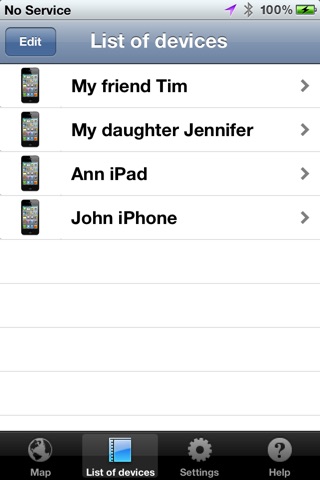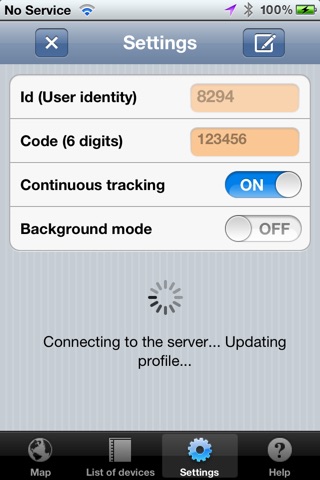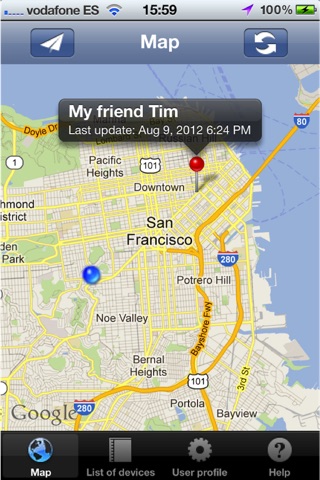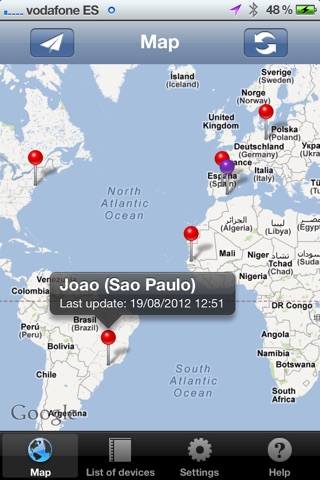
F&F Finder (Friends & Family Finder)
F&F Finder is a very simple application that allows you to get the location of your friends, family or co-workers devices.
Follow these steps to get the application up and running…
1.- The first time you start FF (F&F Finder), the app will connect to the app server in order to get the user Identity (Id) of your own device. This Id is a unique number provided by the app to identify all the users running F&F. It cannot be changed and will be the same forever. At this point, all you can see is your Current Location on the map when pressing the “refresh” button (top right).
2.- Go to “Settings” and add a Code to your Id. This code is a 6 digits password and can be changed whenever you want. These 2 numbers, Id & Code are the numbers that you must provide to the persons allowed to get your own location. Don’t forget to update your profile after introducing a right code by pressing the “update” button (top right).
3.- Go to “List of devices” for adding as many devices as you want to localize on the map. You will have to add the Id and the code that the device’s owners have previously provided to you. You can also add an alias to identify the “pin” of each location on the map, i.e. “My friend John”, “My daughter Jennifer”, etc.
4.- And that’s all, coming back to the map, by pressing the “refresh” button (top right), you will be able to get the position of all your devices list. You can also center the zoom at your Current Location by pressing the “airplane” button (top left). Sometimes, the connection to the app server can fail and will no show any device on the map, try again to get a right answer or check the id and code provided by your friends if the error persist.
Working modes
Normal mode: this is the mode when the app start. Your current location is updated to the server each time the app is started, and each time the “refresh button” (top right) is pressed. The rest of the time, Location services and GPS will be stopped in order to save battery.
Continuous Tracking: when this option is activated, the current location is continuously updated to the server while moving. Be careful with your battery life using this mode for a long period of time.
Background mode: with this option activated, your location will continuously be updated even when the app is minimize and running another app. This mode will only work with the “Continuous tracking” option activated at the same time.
*** Continued use of GPS running in the background can dramatically decrease battery life ***
IMPORTANT: you will get the last location of your devices list when they were running FF. Depending of the use and accuracy you need you will have to agree with your friend when and how run the app. For example to get a very accurate position when travelling in different cars, or trying to find each other in a specific street or point, both of you will have to be running the app with the “Continuous Tracking” option activated. But if you want to know where is your daughter or son during the weekend, only he/she will have to activate the “Continuous Tracking” option or just refresh their location from time to time by pressing the “refresh” button.
Internet connection
This app doesn’t work without an Internet connection. You need it for updating your own location and to obtain the location of your devices list from the server.